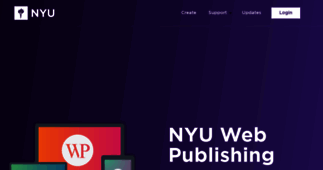Blogs @ NYU
Enter a key term, phrase, name or location to get a selection of only relevant news from all RSS channels.
Enter a domain's or RSS channel's URL to read their news in a convenient way and get a complete analytics on this RSS feed.
Unfortunately Blogs @ NYU has no news yet.
But you may check out related channels listed below.
[...] than a keyword as the tag doesn't necessarily have to appear in the content. *What is a tag cloud?* Tag *clouds* are a visual depiction of these user-generated tags. Tags are usually single [...]
[...] implemented by using the built-in **Widget Manager**. You can add elements such as a calendar, a tag cloud, and recent comments. Note, before you do any work on your blog's main index template, it is [...]
[...] (and then republish the entry after you've modified it). This will begin to populate your tag cloud. Learn how to add a tag cloud to your blog's side bar by reviewing the following tutorial: [...]
[...] the module as Google Analytics. 7. Go back to the main Templates screen, and select your Main Index template. 8. Paste this code into the HTML header: 9. Save and rebuild your Main Index template. It [...]
[...] the link for Templates. 3. Click on the link for Main Index. Copy and paste the entire Main Index template code into a text editor (e.g. TextEdit, NotePad). 4. In the Main Index template you copied, [...]
[...] to do so by reviewing the following tutorial: How to Make a Back-up Copy of your Main Index Template 4. Once you've backed up your template, click on the link for the *Main Index* file. [...]
[...] to have your side bar's tag cloud handle the display, you can remove the section of the Main Index template that controls the entry display. Note: Before you do any work on your blog's Main Index [...]
[...] an email requesting your moderation each time a comment is left on your blog . Helping the Blog Server Learn to Classify Spam We have configured the blog server's spam filter to be aggressive, but [...]
[...] to a student (or another individual), the student must perform an initial login to the blog server in order to populate their NetID into the blog server's database. If you wish to have your [...]
[...] for customizing your New Entry screen, and approving comments. To do this: 1. Log into the blog server. 2. Click on the link for your blog and then from the left-hand navigation menu, click the link [...]
[...] right-hand corner. Use your NetID and NetID password to authenticate. 3. Once you're in the Main Menu for your blog, click the link for your NetID (next to the **Logout** link) at the top right of [...]
[...] the comment body. To turn off HTML in your comments, do the following: 1. From your blog's Main Menu, select the Settings link on the left-hand side. If you only have the basic settings (which is [...]
[...] blog url and select the finish button. 3. Code will be generated. Copy this code. 4. Go to the Main Menu for your blog, and select Templates from the left-hand menu. 5. Select the Modules tab within [...]
[...] site is about, you will need to create a new page template. Here's how to do so: 1. Go to the Main Menu for your site. 2. From the left-hand side menu, choose the link for Templates. 3. Click on the [...]
[...] By default, the New Entry screen is set to display only basic options: the blog title, the blog's status, the entry date, and [...]
[...] have to appear in the content. Adding Tags You can add tags on your entries from within the New Entry screen. However, you will need to (if you haven't already) enable additional options in your New [...]
[...] Detailed Settings mode. For example, Detailed Settings include options for customizing your New Entry screen, and approving comments. To do this: 1. Log into the blog server. 2. Click on the link for [...]
[...] word or term assigned to a piece of information. You can assign a tag (or tags) to your blog entries to better define the content. A tag is different than a keyword as the tag doesn't necessarily [...]
[...] their NetID into the blog server's database. If you wish to have your students comment on your blog entries, no interaction with the server is required. However, to make your students authors on your [...]
[...] word or term assigned to a piece of information. You can assign a tag (or tags) to your blog entries to better define the content. A tag is different than a keyword as the tag doesn't necessarily [...]
[...] your blog's Main Menu, select the Settings link on the left-hand side. If you only have the basic settings (which is the default), enable the Detailed Settings (instructions on how to do so are here). [...]
[...] the left-hand navigation menu, click the link for Settings. By default, you'll only have the basic settings. 3. To see additional options, click the link for Switch to Detailed Settings on the right- [...]
[...] * button. 6. Return to the *Templates* page, and choose the link for *Stylesheet*. Under the basic settings (and below the text "/* end StyleCatcher imports */", add the following line to [...]
[...] entry. Copy this updated code. 6. Log into your blog's administrative panel and from the left-hand menu, choose the *Templates* button. Then, choose the *Archives* tab. 7. Click on the *Individual [...]
[...] . Copy this code. 4. Go to the Main Menu for your blog, and select Templates from the left-hand menu. 5. Select the Modules tab within the Templates screen, and then select Create new template [...]
[...] text for your About section. 9. Click the Save button to save the new template. 10. From the left-hand menu, select Rebuild Site. In order to create a way for folks to view your new About page, you'll [...]
[...] to [Flickr][1] 2. Visit Flickr's [Add a Weblog][3] page. Click the link to *Set up your blog*. NYU Blogs is a **Movable Type blog**. Click *Next*. 3. Fill the fields with the following values: MT cgi- [...]
[...] NYU Blogs doesn't provide statistics, but you can create a free Google Analytics account and add a piece [...]
[...] Your **Web Services Password** is different than the password you use to log into NYU Blogs. It exists so that you may safely share a password with 3rd-party providers without sacrificing [...]
[...] than a keyword as the tag doesn't necessarily have to appear in the content. *What is a tag cloud?* Tag *clouds* are a visual depiction of these user-generated tags. Tags are usually single [...]
[...] implemented by using the built-in **Widget Manager**. You can add elements such as a calendar, a tag cloud, and recent comments. Note, before you do any work on your blog's main index template, it is [...]
[...] (and then republish the entry after you've modified it). This will begin to populate your tag cloud. Learn how to add a tag cloud to your blog's side bar by reviewing the following tutorial: [...]
Related channels
-
312's Blog
djuqy's blog, kakam's blog, ilul' blog, aan's blog, abeart's blog, leha's blog, makiyet's blog, maman's blog
-
Ara Blog | Arablog.co | Register Free Blog Without Advertisement | Ara Bl...
Free blog, Register blog, Register free blog without advertisement, Free blogging system
-
WORLD TOUR STORIES Alex and Taru sailing around the world.Travel blog. Li...
World Tour Stories - Alex and Taru sailing around the world. Sailing, adventure, cruising, art, life, love, music, photo...