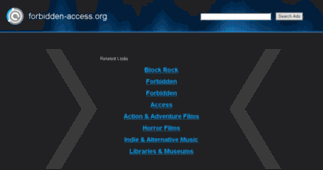Forbidden-Access.org
Enter a key term, phrase, name or location to get a selection of only relevant news from all RSS channels.
Enter a domain's or RSS channel's URL to read their news in a convenient way and get a complete analytics on this RSS feed.
Unfortunately Forbidden-Access.org has no news yet.
But you may check out related channels listed below.
[...] In this post I am going to talk about partitioning and file system post OS installation on a Red Hat based system. Basically in the first part of this post, I am [...]
[...] : Reduce Logical Volume Before reducing a logical volume we need to unmount it: We check the file system: Then and we inform the file system of the logical volume its new size (512M) with resize2fs [...]
[...] In this post I am going to talk about network configuration in Red Hat Linux based system (Red Hat, Fedora, CentOS). Unlike Debian systems in which the network configuration of all interfaces is [...]
[...] In this post I am going to talk about partitioning and file system post OS installation on a Red Hat based system. Basically in the first part of this post, I am going to explain how to create / [...]
[...] In this post I am going to explain how to configure an Logical Volume Manager (LVM) on a Red Hat based system (Red Hat, Fedora, CentOS). With LVM, we can configure logical volume (or partition) [...]
[...] This is a little post talking about configuring network interface on pfSense using the web interface. So something easy… So first, ask your [...]
[...] : admin PASSWORD : pfsense OK that’s it! NEXT : You will need to configure the other network interface. To do so, here is this post. Thanks The post How to install pfSense appeared first [...]
[...] it’s time to check if your network configuration is working properly. Check if your network interface has obtain an IP Supposing you have configured your eth0 statically using this IP 192.168.1. [...]
[...] In this post I am going to talk about network configuration in Red Hat Linux based system (Red Hat, Fedora, CentOS). Unlike Debian systems in which [...]
[...] a directory which is /export. To mount this directory into your local machine, create your mounting point: Then mount the exported directory from 192.168.1.100: fstab If you turn off and turn on your [...]
[...] the computer boot, the partition will be mounted automatically Non permanent mount To mount a mounting point like a partition we need to create a directory where the partition will be mounted. Then we [...]
[...] link because I haven’t test it yet. So stop talking and let’s start: Create the configuration file All libraries path are configured in the /etc/ld.so.conf.d/. So here create into this [...]
[...] , in Red Hat system each interface has it own file. Network Configuration Every interface configuration file are stored in /etc/sysconfig/network-script/ifcfg-<name>. For example if you want to [...]
[...] field which contains extra information like the full name of the user. The path of the user home directory The shell that is used by the user. Group management Create Group To create a group execute [...]
[...] : The autofs service will mount it automatically. The autofs is also used in company where user home directory are in a NFS server. So with some LDAP configuration user can use any computer to log in [...]
[...] will be very interesting to use it with RAID… Anyway, if you have any suggestion or comment please let me know and share it! The post Configuring Logical Volume Manager (LVM) [Red Hat] appeared [...]
[...] use any computer to log in their session. That’s all for this part. If you have any comment please let me know ! The post Accessing network file-sharing services (NFS and CIFS) appeared [...]
[...] “. Third Network adapter for the CARP Network (for whom are reading “How to configure Pfsense Cluster with CARP”) This network adapter needs to be attached to the previous network [...]
[...] In this post I am going to talk about partitioning and file system post OS installation on a Red Hat based system. Basically in the first part of this post, I am [...]
[...] : Reduce Logical Volume Before reducing a logical volume we need to unmount it: We check the file system: Then and we inform the file system of the logical volume its new size (512M) with resize2fs [...]
Related channels
-
Professional Networker.org
Welcome to Professional Networker.org. Here you will have access to the tools and training that will empower you to gene...
-
Access Database Tutorial
Unlock the Power of Access with Expert Guidance
-
About Access Database Blog
The About Access Database blog keeps you up to date with all the additions and changes about-access-databases.com web si...