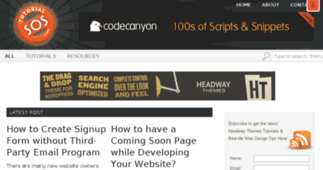TutorialSOS.com
Enter a key term, phrase, name or location to get a selection of only relevant news from all RSS channels.
Enter a domain's or RSS channel's URL to read their news in a convenient way and get a complete analytics on this RSS feed.
Unfortunately TutorialSOS.com has no news yet.
But you may check out related channels listed below.
[...] the hyperlink colors if you do it right. Change Body Hyperlinks Colors in Content Block Go to Visual Editor > Design mode. Click on the down arrow at the bottom right screen to bring out the Option [...]
[...] of the header and above the navigation bar. In your WordPress dashboard, click on Headway > Visual Editor > Design. When you are in the design mode, go to the top, click on Tools > Live CSS. [...]
[...] , hover over “Headway” either at the top or left side bar, click on “Visual Editor”. Once you are in the visual editor mode, draw a “Content Block” where you [...]
[...] with the fixed navigation menu later. Hover over “Headway” and go to “Visual Editor”. If you are visiting “Visual Editor” for the first time, you are presented [...]
[...] Live CSS editor, you will see the following has already inserted for you. Insert the following CSS code into the curly braces. In this example, we are going to have 3 different types of shadow effects [...]
[...] color when you hover over the individual menu items, you can do so by adding the following CSS code. Please note that the above code assigns the same hover colors for all the menu items, if you [...]
[...] showing you its ID number. In this example, the navigation block is #block-2. Copy the following CSS code & paste into your Live CSS editor. Do a save and you can see in the browser now the [...]
[...] social media icons to your header is not difficult in Headway Themes with a little bit of CSS code. Using CSS code, you can position the social media icons anywhere you want to. In this [...]
[...] One of my clients is interested to add a “Shop” section to her blog (made by Headway Themes builder) to sell affiliate products. She likes the Pinboard-style layout and fortunately [...]
[...] reason when I tried to update the content. The method suggested by the support team from Headway Themes is to install Theme Test Drive plugin to redo the theme. This plugin allows you to work [...]
[...] One of the most frustrating problems for new Headway Themes users is after you have made all the changes and set the desired hyperlink colors but nothing [...]
[...] A user at Headway Themes was trying to achieve the above but was not successful. As per request, here are the steps on [...]
[...] Adding social media icons to your header is not difficult in Headway Themes with a little bit of CSS code. Using CSS [...]
[...] Editor > Design mode. Click on the down arrow at the bottom right screen to bring out the Option Panel. Under “Editor > Blocks”, click on “Content > Body Hyperlinks” & [...]
[...] page is long and need to display at a fixed height, click on “Display” at the option panel and at the “Entry Content Display”, select “Show Excerpts”. A “ [...]
[...] ; right click & click on “Edit this Instance”. This will bring up the “Option Panel” at the bottom of the screen, make sure “Content” & “Entry [...]
[...] email to you directly. Here are the steps to set up a simple newsletter signup form using a WordPress plugin called Contact Form 7. Step 1: Install the Form Plugin into your Website Log into your [...]
[...] add in more social media icons easily in the future. Hence, we are going to utilize a WordPress plugin and the best plugin that fits this requirement is Social Media Widget from Blink Web [...]
[...] the hyperlink colors if you do it right. Change Body Hyperlinks Colors in Content Block Go to Visual Editor > Design mode. Click on the down arrow at the bottom right screen to bring out the Option [...]
[...] of the header and above the navigation bar. In your WordPress dashboard, click on Headway > Visual Editor > Design. When you are in the design mode, go to the top, click on Tools > Live CSS. [...]
[...] , hover over “Headway” either at the top or left side bar, click on “Visual Editor”. Once you are in the visual editor mode, draw a “Content Block” where you [...]
[...] with the fixed navigation menu later. Hover over “Headway” and go to “Visual Editor”. If you are visiting “Visual Editor” for the first time, you are presented [...]
Related channels
-
Gmail.com Login Sign in - Create www.gmail.com Account
www.Gmail.com SignIn | www.Gmail.com Login Inbox | www.Gmail.com Signup | Gmail.com Account Login | Gmail Account Passwo...
-
MailPoet
A newsletter plugin for WordPress
-
Www.Gmail.com
www.Gmail.com Sign Up | www.Gmail.com Inbox | www.Gmail.com Sign In | www.Gmail.com Login
-
Cheapestdealz.com
Buy cheapest Online Shopping Deals Codes Vouchers Discounts Promotional Offers in USA, Amazon.com Ebay.com Sears.com New...